How to properly install Tartube on Windows 10
The command line is not for everyone. I believe it's for special people, for hardcore nerds. Fortunately for anyone who is interested in a graphical version of youtube-dl, Tartube is an option.
Written in Python programming language, there are many ways through which Tartube can be installed in your Windows 10 operating system. Although an executable package exists, I prefer to go through the manual installation.
Manual installation through the MSYS2
As for your information, MSYS2 is a collection of tools and libraries that can help you to install and run native Windows software. Providing a bash shell and also a package manager like pacman, MSYS2 makes it real easy to install packages on your operating system.
So first of all, download MSYS2 through the official website. It's installation is straightforward. A couple of Next clicks.
After the installation, you can easily launch the application by finding it through the Search button on your Windows 10.
 |
| MSYS2 shell |
Then run the command shown below to update the system.
pacman -Su
 |
| Updating the packages |
Then install Python and pip with the help of the commands shown below.
pacman -S mingw-w64-x86_64-python3pacman -S mingw-w64-x86_64-python3-pip
 |
| Installing python |
 |
| Installing python |
 |
| Python installation finished |
 |
| Installing pip |
 |
| Installing pip |
 |
| Installing pip |
 |
| pip installed |
Let's try to run Python from the console.
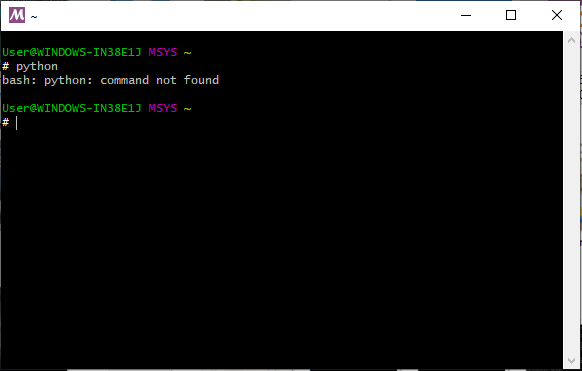 |
| Shell can't locate python |
The same goes for pip.
 |
| Shell can't locate pip |
Update the .bashrc file
The bash shell can not locate both, Python and pip. The solution to this problem is to create two aliases under the .bashrc file.
As for the path of the .bashrc file, the following can be useful.
C:\msys64\home\User
The point is that the file should be inside one of the subdirectories located under home. Open it in editing mode, then add the following lines at the bottom of it.
# python and pip aliasalias python="c:/msys64/mingw64/bin/python3.8.exe"alias pip="c:/msys64/mingw64/bin/pip3.exe"
Save the .bashrc file, restart the MSYS2 interactive shell and then try to run Python, or pip.
 |
| Python interactive shell |
Install the other packages
Some packages are required to be installed for Tartube to function properly. The following commands should be run on the MSYS2 console.
pacman -S mingw-w64-x86_64-python3-gobjectpacman -S mingw-w64-x86_64-python3-requestspacman -S mingw-w64-x86_64-gtk3pacman -S mingw-w64-x86_64-gsettings-desktop-schemas
Then make use of the python package installer to install feedparser and playsound.
pip install feedparserpip install playsound
The last dependency is ffmpeg. It is required for processing the videos, and also displaying the thumbnails of the downloaded videos.
pacman -S mingw-w64-x86_64-ffmpeg
 |
| Installing ffmpeg |
Run and setup Tartube
Download the source code from sourceforge, and extract it under the C:\msys64\home\User subdirectory like shown in the following screenshot.
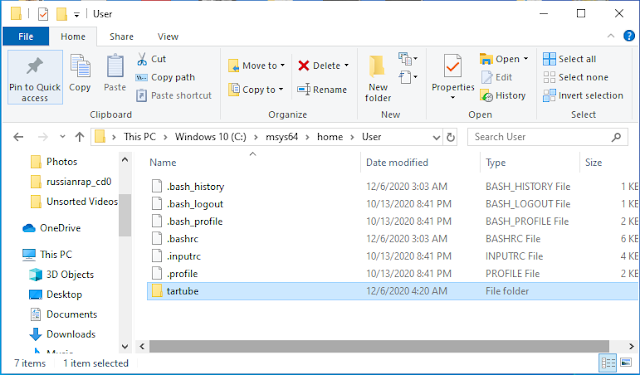 |
| Path to extract tartube source code |
With the help of the MSYS2's console, navigate to the tartube root directory.
cd C:/msys64/home/User/tartube
Then execute the package tartube with the help of the command shown below.
python tartube/tartube/tartube
The following will prompt up.
Click Next.
Then select a directory to which videos are getting stored. And click Next.
Leave the following as default and click Next again.
Click on Next again.
And again Next.
And it's done.
Download videos
For the purpose of demonstrating Tartube in action, I am going to download an entire playlist from Youtube. Before downloading any video, go under Operations and click on Update youtube-dlc.
With the help of the Media tab, add the playlist's link or the video's link just like shown below.
 |
| Adding the Youtube's playlist's link |
Now I just have to do a right click on the playlist, and click Download. The Progress tab can be used to track the download, exactly like shown below.
On success, a small tab is going to inform you about the download process.
© 2020 Copyright by orthodoxpirate.blogspot.com
All Rights Reserved




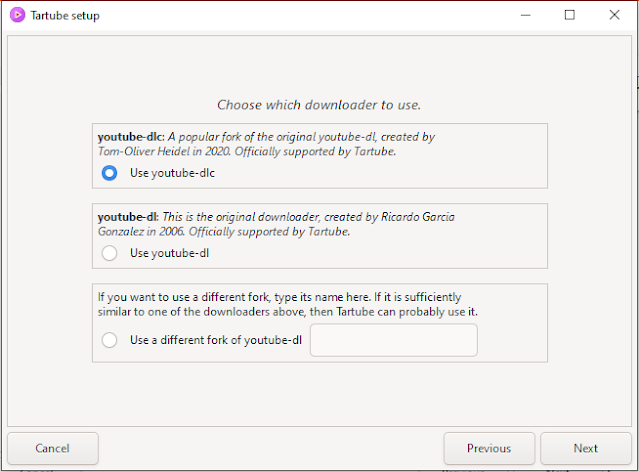
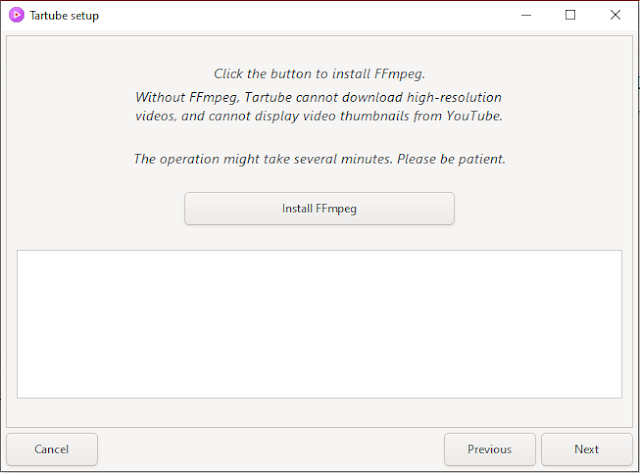



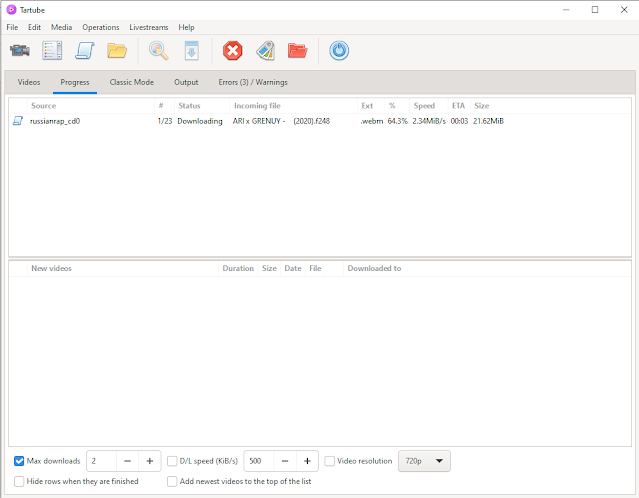






Leave a Comment